Establish our VPN connection in 3 simple steps
Step 1
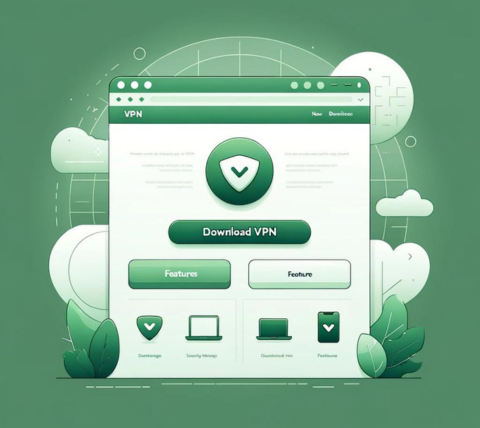
Step 2
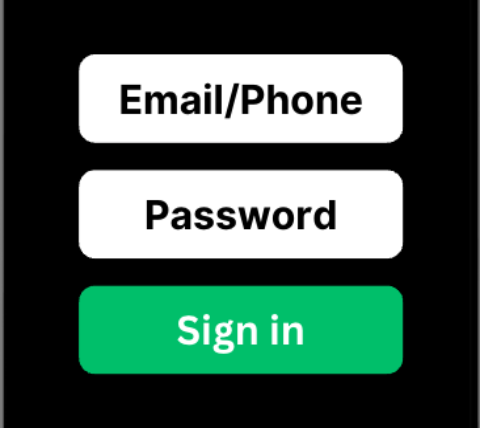
Step 3
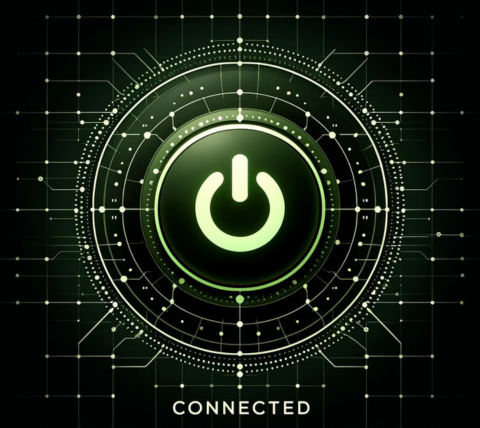
Download our Kuainiu VPN for China for any Windows PC
Download Kuainiu VPN for China for all Windows PCs
Use Kuainiu VPN for China on:
Lenovo, HP, Dell, Asus, Samsung, Acer, and Microsoft Surface devices.Kuainiu VPN for China works with:
Windows 11, Windows 10, Windows 8, and Windows 7. Also have a Mac? Get a Kuainiu VPN for China for Mac and use it alongside your Kuainiu VPN for China Windows. Using an Android phone? Download a Kuainiu VPN for China for Android to ensure top-notch security for your phone.Playing Games on a Windows PC with Kuainiu VPN for China
Give Kuainiu VPN for China a Try for Free!
- Single Kuainiu VPN for China account for all devices.
- Various Kuainiu VPN for China plan options: from 1-week to 1-year.
- Prompt Kuainiu VPN for China customer support.
- Daily free time!
- 30-day money-back guarantee.
Our key features for Windows on Kuainiu VPN for China
Multiple server locations
Tailored for speed
Reliable Connection
Zero Activity Logging
Windows PC users are fond of our Kuainiu VPN for China app.
🧡🧡🧡🧡🧡
Momo
🧡🧡🧡🧡🧡
Juliana
🧡🧡🧡🧡🧡
Zoey
Find Out What Users Say About Kuainiu VPN for China
You are permitted to connect multiple devices to a single account, with the device limit determined by the selected subscription plan. Important points regarding this feature include:
- Accounts can be accessed on different platforms regardless of the platform used for the initial sign-up (e.g., Android, iOS, macOS, Windows).
- The number of supported devices varies based on the subscription plan, potentially allowing an unlimited number of devices per account.
- Notifications will be sent if the connected devices exceed the plan limit, prompting users to remove excess devices upon logging in.
- Each device can be linked to a maximum of two accounts, whether it is a computer or a mobile device.
Absolutely! You have the opportunity to use Kuainiu VPN for China for free indefinitely through the "Daily Check-in" feature. Each day, you're given 15 minutes of free usage time. Additionally, you can earn 1 point for each successful referral, which can be exchanged for a 1-day pass. Here are the main points:
- Kuainiu VPN for China promises to provide the "Daily Check-in" feature for free indefinitely.
- New users receive an initial 15 minutes of free usage time, and you can earn an extra 15 minutes by completing the check-in process the following day.
- During the free trial, you're welcome to use our services without any usage restrictions. However, server access is limited to locations covered by the free plan.
- You can collect points by participating in our referral program and then redeem them to get different kinds of plans.
Certainly! We offer a 15-minute daily trial period. To start your trial, please follow these steps:
- Download the Kuainiu VPN for China app.
- Create a new account.
- Press the "Daily Check-In" button on the app's main screen.
Please note that the availability of this free trial can change at any time and may be discontinued without notice.
Kuainiu VPN for China highly prioritizes user privacy, ensuring that no activity or connection logs are maintained. Additionally, the VPN service refrains from storing any data that could link specific network activities or behaviors to an individual user.
You can reach out to us via the following methods:
- Website: http://trykuainiuapp.com
- Email: [email protected]
- QQ: coming soon
- Telegram: coming soon
You can reach out to us via the following methods:
- Website: http://trykuainiuapp.com
- Email: [email protected]
- QQ: coming soon
- Telegram: coming soon
The split mode feature in Kuainiu VPN for China supports web applications like Telegram, WhatsApp, or Gmail, which utilize HTTPS. This mode can alter the routing for both HTTP (port 80) and HTTPS (port 443), facilitating access to the web versions of these applications. However, the application versions may use various other ports.
To ensure access, the following measures should be implemented:
- Use the "Global Mode" option available in the routing settings.
- Modify the proxy settings of the application. For example, here is how you can change the proxy settings for the LINE app:
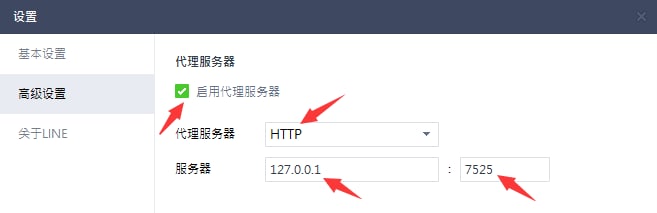
- If you try to sign in on a new device and surpass the device limit, you will be directed to the "Unbind Device" page where you can disconnect any connected devices.
- You can also go to "Menu" > "App Settings" > "Device List" to choose and unbind a device of your preference.
It's common to forget usernames or passwords, and we strive to make recovery as simple as possible. Here are your options:
- If you've forgotten your username, please reach out to us and provide a screenshot of your payment record.
- If you've misplaced your password, simply utilize the "forgot password" feature available in the app.
We've observed that some users find it difficult to pick a server after selecting a region.
To make the process easier, we now only show regions. Kuainiu VPN for China will automatically connect you to the best performing server within your selected region. Here are the details:
- The location menu will only display regions, each containing hundreds of servers. When you choose a region, Kuainiu VPN for China will automatically connect you to the server that provides the best performance based on your network conditions.
- If you're not happy with the server you're connected to, you can disconnect and reconnect within the same region to connect to a different server.
- You can repeat this process until you find a server that meets your requirements.
- Slow internet speeds locally (without using a VPN).
- High user traffic at certain VPN server locations.
To resolve these issues, you can try the following methods:
- Check your local internet speed by temporarily disabling the VPN.
- Test different network connections such as WiFi, 4G, or 5G with the VPN off to identify any connection problems. For example, if your WiFi is unreliable, switch to a mobile data connection.
- Turn off the VPN, switch to a new server location, and then reconnect.
- If you want to stay connected to the same geographical area, disconnect and reconnect as this could link you to a different server within the same region.
- Continue these tests until you find the most suitable server for your requirements.
Split Mode: This mode applies VPN only to sites blocked by geographic restrictions, such as Google, YouTube, and Netflix, while preserving local network access for Chinese websites.
You can adjust the routing mode in the App Settings.
If you encounter issues accessing certain websites or apps, consider switching to "Global Mode."
Please contact us if you need further assistance.
You can earn points by referring friends and use them to redeem rewards. Here's the process:
- First, get your "Referral Code" or "Referral Link" by going to "Share & Gift" and clicking on "Share Now." You can then send it to friends or post it on your social media profiles or blog.
- You will receive 1 point for each friend who successfully refers, which you can exchange for a 1-day pass.
- You can view your redeemed plans in the "My Account" section once you've redeemed your points.
- For a referral to be successful, your referred friend must download and start using the app. If they download but do not use the app, you will not receive your referral point until they begin using it.
Occasionally, there may be a delay in processing payments via the gateway. Here are the key points to remember:
- We accept various payment methods, including Alipay, WeChat QR Code Scanning Payment, and UnionPay.
- If you've successfully made a payment but don't immediately see the corresponding plan reflected in your account, wait for approximately 5 minutes, then log out and log back in.
- If you continue to experience issues even after attempting the above steps, take a screenshot of your payment confirmation and contact us for further assistance.
这种情况通常是由于系统代理地址未正确设置或第三方软件屏蔽和阻止造成的。解决方法是手动添加黑豹加速器(Kuainiu VPN for China)的科学上网代理地址。
请按照以下步骤操作:
- 在 Windows 系统中搜索并打开“Internet 选项”。
- 转到“连接”标签页。
- 点击底部右侧的“局域网设置”按钮。
- 在局域网(LAN)设置页面的“使用自动配置脚本”选项中勾选√,并在下方的地址框中填入:http://127.0.0.1:7525/proxy。
- 点击右侧底部的“确定”按钮,然后再次点击“确定”关闭 Internet 属性。
- 最后,请完全关闭浏览器,然后重新打开浏览器即可享受科学上网。
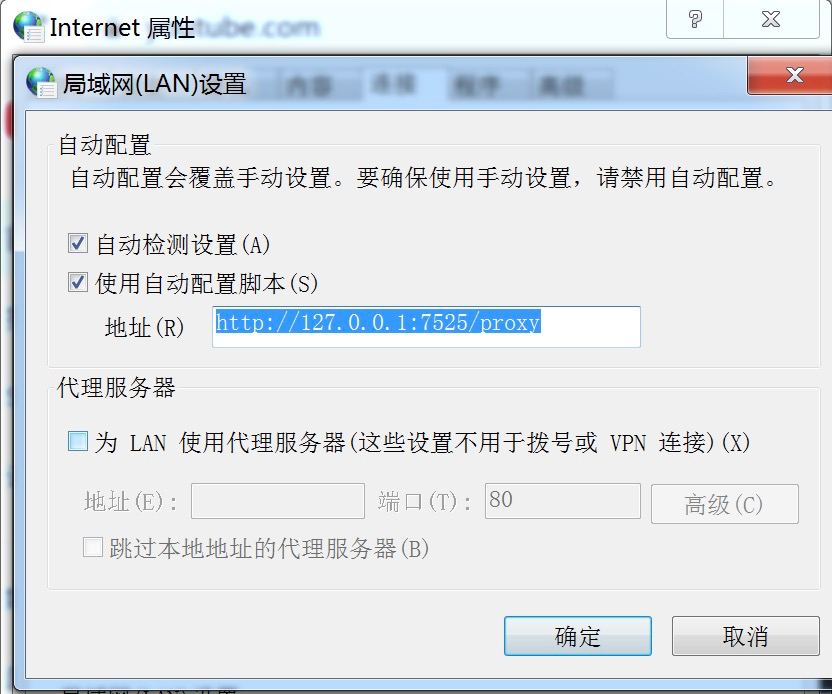
When setting up the Kuainiu VPN for China app on Windows, you might receive alerts from your antivirus or firewall software since VPN applications can sometimes be viewed as security risks. If these alerts appear, select options like "allow," "agree," or "trust" to proceed with the installation. These permissions are crucial for the VPN to work correctly as it needs to adjust proxy settings. Denying these permissions could disrupt the proper functioning of Kuainiu VPN for China.
By using Kuainiu VPN for China on your Windows computer, you can ensure all your activities are safe and secure. Connecting to one of our Kuainiu VPN for China server locations allows you to replace your device's IP address with a new one, protect your data on unsecured Wi-Fi networks, and access restricted websites and services.
Although free Kuainiu VPN for China and proxy services are available, free Kuainiu VPN for China is generally not recommended because they often lack the privacy and security measures found in paid Kuainiu VPN for China Free Kuainiu VPN for China frequently underperform, might endanger your data by selling it, and usually do not provide sufficient protection against potential cyber attacks.
Getting started is easy! Just sign up for Kuainiu VPN for China, download the app to your device, and press the "On" button that appears on your screen.
Although Windows 10 and 11 come with a VPN client, it doesn't offer the full features of a comprehensive VPN service. To fully benefit, you'll need to connect to a third-party VPN such as Kuainiu VPN for China. Configuring it can be somewhat challenging, which is why many prefer to simply use the Kuainiu VPN for China app.
A VPN establishes a virtual network by connecting several computers over the internet. Initially centered on speed and security, its primary functions now include privacy, encryption, and accessing restricted content.